Setup the AdGuard Ubuntu Appliance
in a virtual machine
Installation instructions
What you'll need
- A PC running Ubuntu 18.04 LTS or later
How to install
We will walk you through the steps of setting up your AdGuard Ubuntu Appliance in a vm with Multipass and get logged in.
-
Install Multipass
sudo snap install multipass -
Launch your Ubuntu Appliance
Launch your appliance image. Multipass gives your appliance an instance name like
happy-frog. To name it yourself add--name <name>.multipass launch appliance:adguard-home -
Find your appliance
Find your appliance VM's IP address:
multipass list -
That's it
Your appliance is now running in a virtual machine. Start and stop it with
multipass start <name>andmultipass stop <name>. To access the command-line:multipass shell adguard-home
What you'll need
- A PC running Windows 10 Pro/Enterprise/Education Update 1803 or later, or any version of Windows with VirtualBox.
How to install
We will walk you through the steps of setting up your AdGuard Ubuntu Appliance in a vm with Multipass and get logged in.
-
Install Multipass
-
Make sure the network you're connected to is marked Private, otherwise Windows will prevent Multipass from starting.
-
Run the installer. You will need to allow the installer to gain Administrator privileges.
-
-
Launch your Ubuntu Appliance
Launch your appliance image. Multipass gives your appliance an instance name like
happy-frog. To name it yourself add--name <name>.multipass launch appliance:adguard-home -
Find and connect to your appliance
Hyper-V instructions
On Hyper-V, find your virtual appliance IP address:
multipass listVirtualBox instructions
On VirtualBox, forward the appliance port to the outside world with this command in an Administrator PowerShell:
env:USERPROFILE\Downloads\PSTools\PsExec.exe -s $env:VBOX_MSI_INSTALL_PATH\VBoxManage.exe controlvm "<instance name>" --natpf1 "adguard-home,tcp,,3000,,3000"For more information about this command see the Multipass documentation.
-
That's it
Your appliance is now running in a virtual machine. Start and stop it with
multipass start <name>andmultipass stop <name>. To access the command-line:multipass shell adguard-home
What you'll need
- A Mac running macOS and VirtualBox. To use Multipass on macOS this is required.
How to install
We will walk you through the steps of setting up your AdGuard Ubuntu Appliance in a vm with Multipass and get logged in.
-
Install Multipass
-
Activate the downloaded installer in an account with Administrator privileges.

-
To start Multipass with VirtualBox use this Terminal app command:
sudo multipass set local.driver=virtualbox
-
Launch your Ubuntu Appliance
Launch your appliance image. Multipass gives your appliance an instance name like
happy-frog. To name it yourself add--name <name>.multipass launch appliance:adguard-home -
Find your appliance
To use VirtualBox's port forwarding run:
sudo VBoxManage controlvm "<instance name>" --natpf1 "adguard-home,tcp,,3000,,3000"You can find more information about what this command means in the Multipass documentation.
-
That's it
Your appliance is now running in a virtual machine. Start and stop it with
multipass start <name>andmultipass stop <name>. To access the command-line:multipass shell adguard-home
Start using your AdGuard
Ubuntu Appliance
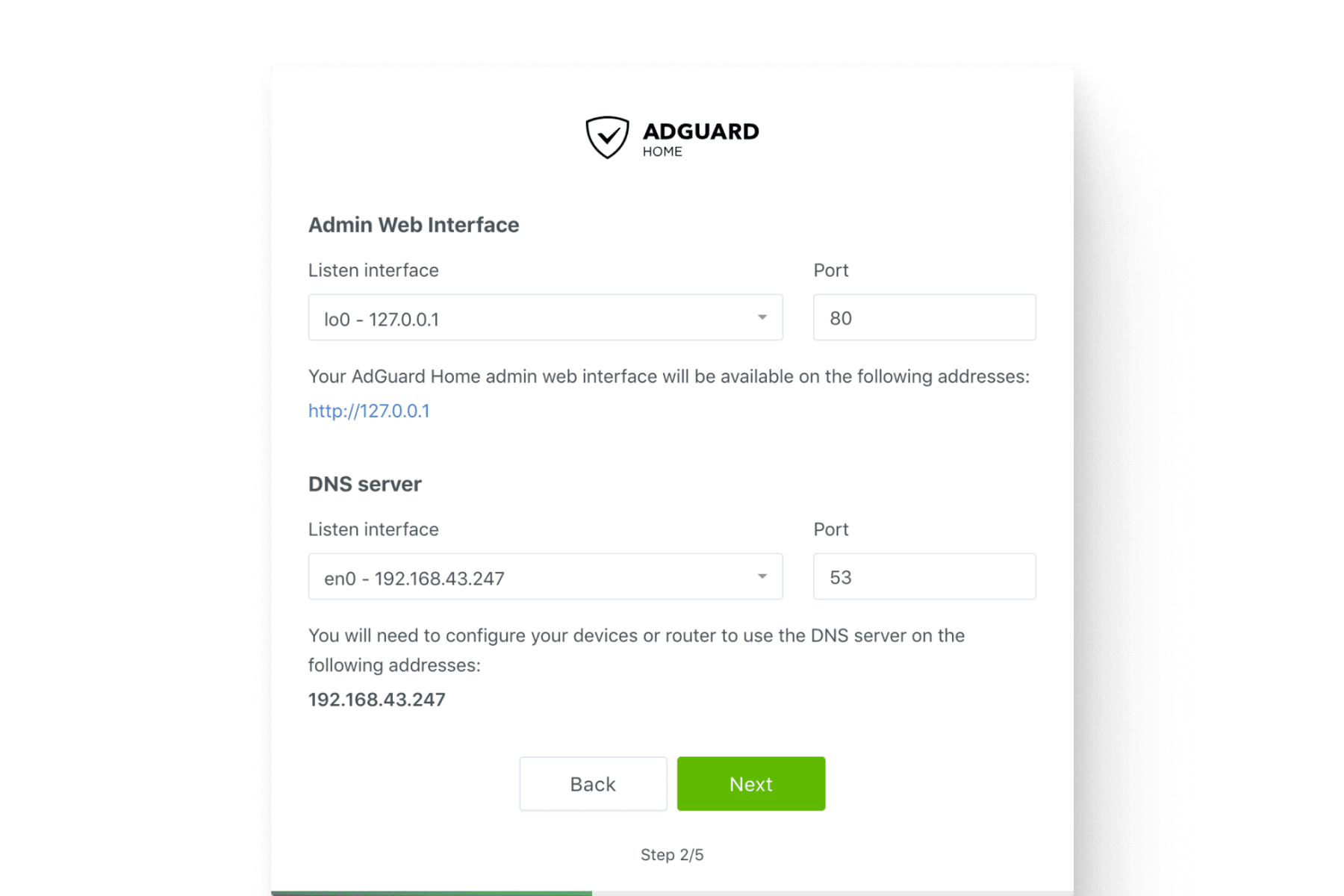
Now you can go ahead and set everything up. It's usually best to wait 5-10 minutes here. Some snaps will need to refresh themselves and the appliance may need to automatically reboot. When you're ready go to:
http://<IP-of-your-appliance>:3000in another computers browser. Where you will find the initial configuration wizard.
Follow the instructions to start using your new Adguard Home Ubuntu Appliance.
On the AdGuard configuration screen, under DNS Server, it will have an error in red: listen udp 0.0.0.0:53: bind: address already in use. Change the listen interface to Eth0.
Once you've finished the AdGuard configuration, you can connect to the admin panel by just going to http://<ip address> (no longer port 3000), and can configure other devices on your network to use that ip address for the DNS server.
For more information or more documentation on what to do now, the AdGuard website is the best place to go next.
